Managing finances is a critical aspect of running a successful business. Keeping track of invoices and vendor bills can sometimes become overwhelming, especially when it comes to allocating payments across multiple transactions. However, with the right tools and processes in place, businesses can streamline their payment allocation, saving time and effort. In this article, we will explore how to apply payments to multiple invoices and vendor bills efficiently, using the intuitive features of modern accounting software.
Step 1: Accessing the Payment Allocation Feature
To begin, navigate to the “Clients & Invoices” section within your accounting software. Locate the “Invoices & Payments” tab and click on it to access the relevant options.
Step 2: Selecting Invoices and Vendor Bills
Once you are in the “Invoices & Payments” section, identify the specific invoices and vendor bills that you want to allocate payments to. Tick the checkboxes next to the relevant transactions to select them for payment allocation. This step allows you to choose multiple invoices or vendor bills simultaneously.
Step 3: Utilizing Bulk Actions
After selecting the desired invoices and vendor bills, look for the “Bulk Actions” feature within the software interface. Click on this option to reveal a dropdown menu containing various actions you can perform in bulk.
Step 4: Applying Payment to Multiple Invoices
Within the “Bulk Actions” dropdown menu, locate and click on the “Apply Payment to Multiple Invoices” option. By selecting this feature, you enable the system to distribute the payment amount across the chosen invoices and vendor bills.
Step 5: Filling in the Required Fields
Once you have selected the “Apply Payment to Multiple Invoices” option, a new window or form will appear, prompting you to enter the necessary information. The fields may include the payment amount, payment method, payment date, and any additional notes or references you wish to include. Fill in these fields accurately to ensure precise allocation of payments.
Step 6: Submitting the Payment Allocation
After completing the required fields, review the entered information to verify its accuracy. Once you are confident that everything is correct, click the “Submit” button to initiate the payment allocation process.