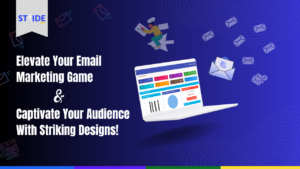
When it comes to converting leads and engaging customers, the power of visually appealing emails cannot be underestimated. That’s why we designed a powerful email template feature to assist you in delivering impactful messages that resonate with your leads and clients, leaving a lasting impression with every click! You can effortlessly source free email templates from the web and seamlessly integrate them into Stride ERP by copying the HTML code, with the help of this guide. Let’s dive in!
Step 1: Research Reliable Sources
The first step in sourcing free email templates is to identify reliable websites and resources that offer a diverse range of templates. Explore dedicated email templates websites such as Stripo, Unlayer, Litmus, and Sendinblue. These platforms provide a wide variety of pre-designed templates that can be easily customized.
Step 2: Choose and Download Templates
Once you have identified potential sources, carefully browse through the available templates to find ones that align with your brand identity and campaign goals. Look for visually appealing, responsive templates that are compatible with different email clients. After selecting a template, download the corresponding HTML file to your computer.
Step 3: Customize the Template
To personalize the template and make it consistent with your brand, you need to modify certain elements such as colors, fonts, logos, and content. Open the downloaded HTML file in a code editor or an HTML editor. Locate the sections that require customization and update them accordingly. Ensure that your modifications do not break the overall structure or responsiveness of the template.
Step 4: Copy HTML Code to Stride ERP
After customizing the template to your satisfaction, it’s time to integrate it into Stride ERP. Follow these steps to seamlessly integrate:
Step i: Expand “Settings” and click on “Email & Form Templates.”
Step ii: Select the templates for your audience, either “Sales Lead Templates” or “Client Templates.”
Step iii: Click on the “Add New Email Template” button. Enter the subject of the emails as the “Title” and select a category (i.e., user-defined for bulk emails). You can also choose to send a copy of the email to specific employees.
Step iv: Within your email template creation feature, click on “View,” then “Source Code” to import the HTML code. Paste the modified HTML code into the provided text box and click “Ok.”
Step v: Stride ERP offers an option to further refine the template. Personalize your email by adding dynamic tags that utilize key information already stored on the lead/client’s profile, such as their first name.
Step vi: You can adjust the template using the functionalities provided in the email template feature, such as tables, font sizes, images, links, and more.
Step 5: Test and Preview
Before deploying your email template, thoroughly test it to ensure that it renders correctly across different email clients, devices, and screen sizes. Stride ERP provides a preview feature to visualize how the email will appear to recipients. Take advantage of this functionality to make any final adjustments or fixes as needed.
For more information, visit our knowledge base or contact us by clicking on this link to book an appointment.
To stay updated on our future articles, simply join our network here by clicking ‘Follow’ on our page. You can also connect with us via Facebook, LinkedIn, Instagram, Twitter, and YouTube.
Have a wonderful day!