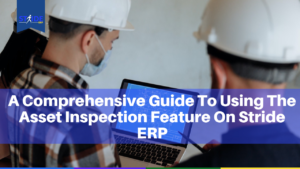
Operational halts due to poorly maintained assets and equipment are not uncommon. However, the solution to combat this challenge has evolved, with Enterprise Resource Planning (ERP) systems like Stride ERP playing a pivotal role in streamlining asset management. One essential feature of Stride ERP is the Asset Inspection Feature.
Understanding Stride’s Asset Inspection Feature
Stride’s Asset Inspection Feature is a digital asset inspection system that allows you to complete routine inspections with just a few clicks. Supervisors or inspectors can perform inspections at a high volume using customizable audit or inspection templates, raise support tickets to flag issues for corrective or preventative action, and get on with the rest of their day, ensuring every asset is in optimal working order.
How to Use Stride’s Asset Inspection Feature
-
Create Asset Inspection Forms
The first step is to create inspection forms. Stride allows you to create multiple form templates that can be used to inspect different asset types. After creating these templates, they will appear on the Asset Inspection Form page for use by asset supervisors or managers conducting routine asset inspections. Common inspection items may include equipment condition, safety features, and performance checks.
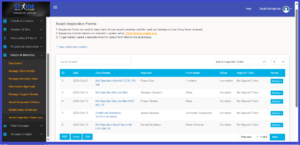
To begin, log in to your Stride ERP account with the appropriate login details. Navigate to the System Setup module, click on Assets to expand, and then click on Inspection Templates. Click on Add New Inspection Form. Enter the name and description of the form. Use the Add New Item button and Add Section button to customize the template. For example, when creating an inspection form for computer equipment, you can divide the form into two sections: hardware and software. In the hardware section, you can include items such as laptops, printers, etc. In the software section, you can list Adobe Illustrator and Photoshop. Once you’re done creating the form, select Yes to activate it, then click the Submit button.

-
Conduct Asset Inspections
On inspection days, use the asset inspection form to check and ensure thorough inspections. Inspectors can mark off items as they go through the inspection process. If any part of an asset is marked as defective, an option to open a support ticket will automatically appear to report the issue. Go to the Assets & Inventory module, click on Asset Inspection Forms, and click on the field labeled Select Inspection Form to choose the appropriate form for the inspection.
-
Managing Asset Maintenance and Repairs
If issues or defects are identified during an inspection, you can manage support tickets opened to report and resolve the issue. Only managers authorized in the support ticket workflow can handle asset maintenance. To view support tickets, go to the Assets & Inventory module, and click on Manage Support Tickets. Identify the asset you want to work on, click on Actions, and then Manage. Depending on the issue reported, you have the option to either take the asset out of service or create a purchase request for the services of a vendor to fix the issue or purchase a new one.
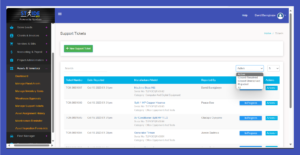
-
Maintenance History
Stride ERP keeps a detailed maintenance history for every issue reported about an asset. This historical data helps in analyzing the asset’s overall performance and predicting future maintenance needs.
Consistent use of this feature can lead to improved asset performance, streamlined operations, and ultimately, a more successful organization. Should you have any questions or need assistance, our dedicated support team is always ready to help.
Reach out to us at +01-515-5084 or email us at support@strideerp.com. You are entitled to book a free tutorial session by clicking on this link: schedule an online session.